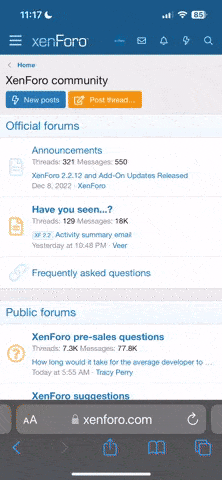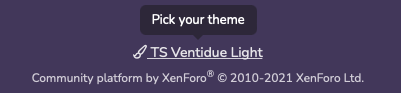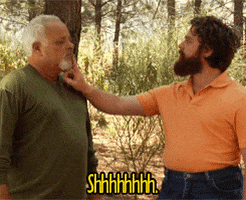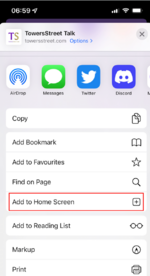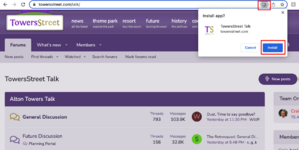Craig
TS Administrator
Well, we made it! Things look a little different around here, but we hope you like it! We've migrated all data over from the old forum, so things should still be where you left them.
A reminder of a few new features/changes that you need to be aware of:
If ever you find that the formatting buttons in the editor are greyed out and you can’t select them, make sure the BB code option isn’t turned on. It’s the button with the square brackets [ ] in the top right of the editor. If you’re on mobile you may find the button hiding under the right-hand overflow menu (the three dots).
If you head into your profile you'll also see a new option to upload a banner image. These appear on your forum profile when other members view it and also in a little pop-up along with some basic info whenever you hover over someone's name or avatar around the forum. As always, please ensure your images are suitable for the forum and in-line with our Member Expectations.
Again, please make sure any uploads adhere to our Member Expectations.
If you want to re-enable automatic switching, you'll need to open the theme selector from the footer and select the theme which matches your current browser/device setting (E.G. if you're using you phone with a dark UI, pick TS Ventidue Dark). The forum will then once again automatically switch mode with your device settings.
You can still of course access these through the forum menu, but you'll also spot a new ' New Posts' button at the top of the forum index (or if you're on mobile, a lightning bolt icon next to your PMs and Alerts). By default this button will show you all new posts and threads that you haven't read yet. However, on this screen if you look to the right in the purple tags bar you'll notice a 'Filters' option. Select this and you can apply various filters to help you find the right sort of content for you.
New Posts' button at the top of the forum index (or if you're on mobile, a lightning bolt icon next to your PMs and Alerts). By default this button will show you all new posts and threads that you haven't read yet. However, on this screen if you look to the right in the purple tags bar you'll notice a 'Filters' option. Select this and you can apply various filters to help you find the right sort of content for you.
Better still, you can select to save your filter options as the default, meaning the next time you select New Posts or the lightning bolt you'll see a list, already tailored to show exactly what you want.
Extended emoji support
You’ll notice when you select to add an emoji to your post in the editor there are many new options available. Our traditional smilies are still there but we now support full Unicode emojis. You can also add them using your device’s emoji keyboard options.
We use JoyPixels as our emoji set, so some icons may have a slightly different style to those on your device. As emojis are standardised they’ll always have the same contents, just a slightly different aesthetic. When you first type them into the editor using your keyboard they may look like your usual emojis, but when you post they’ll show in our site’s style. This ensures consistency.
A reminder of a few new features/changes that you need to be aware of:
In-Line Preview and BB Code toggle in the post editor
You'll notice the preview and BB code buttons in top right of the post editor changes the view in the same window as the post editor. To return to the post editor, just click the preview button or BB code button again.If ever you find that the formatting buttons in the editor are greyed out and you can’t select them, make sure the BB code option isn’t turned on. It’s the button with the square brackets [ ] in the top right of the editor. If you’re on mobile you may find the button hiding under the right-hand overflow menu (the three dots).
Profile pictures/avatars and banners
As mentioned earlier this week, we've decided to move to round profile pictures, so previous ones which were formatted for display as a square may need to be edited. Those of you who haven’t set an avatar yet will see a randomly assigned colour along with the first letter of your username as a placeholder (a bit of an improvement over the old grey ? icon we had before!).If you head into your profile you'll also see a new option to upload a banner image. These appear on your forum profile when other members view it and also in a little pop-up along with some basic info whenever you hover over someone's name or avatar around the forum. As always, please ensure your images are suitable for the forum and in-line with our Member Expectations.
Image Upload
You can now upload images to your posts! You can use either the image button in the editor, or the Attach File button beneath it. If you’re on a mobile and your device supports it, you should also get the option to either choose a photo from your library or snap one with your camera to upload there and then! Naturally, you can still insert images hosted on another site by pasting in the address. When you select insert image in the editor, select the link icon in the pop-up menu and paste in the URL.Again, please make sure any uploads adhere to our Member Expectations.
Content tagging
As the search engine works in the same way, and the feature was not utilised by everyone, content tagging has now been disabled. You can, however, still mark topics as Mini Meets in the trip planning forum, so they are still easy to spot.Dark Mode
Our dark mode theme is now up and running! The forum will automatically switch from Dark Mode to Light Mode based on your browser/device's UI setting. This means if you have your laptop set to dark you'll see TST in dark mode by default, but if your phone is in light mode you'll see the light version on there. If you'd prefer to have a manual choice, scroll to the bottom of the forum. In the footer, just above the copyright select either 'TS Ventidue Light' or 'TS Ventidue Dark'.If you want to re-enable automatic switching, you'll need to open the theme selector from the footer and select the theme which matches your current browser/device setting (E.G. if you're using you phone with a dark UI, pick TS Ventidue Dark). The forum will then once again automatically switch mode with your device settings.
Meetup RSVP
We have a few further tweaks to make to the Meetup RSVP feature, so you won't see this until later next week when we create/edit the meet up topics. However, once up and running you’ll be able to RSVP to meets and see who else is going, right in the meet’s forum topic!GIPHY Integration
This is now live within the post editor, but please be mindful of our updated Member Expectations and use them sensibly.Customisable New Posts list
You may remember on our old forum we had two links at the top for 'Watched threads' and 'New posts'.You can still of course access these through the forum menu, but you'll also spot a new '
Better still, you can select to save your filter options as the default, meaning the next time you select New Posts or the lightning bolt you'll see a list, already tailored to show exactly what you want.
New reactions
We've added some new ways to show your appreciation or feelings about a post. Hover over the Like button (or touch and hold on mobile) and you'll see you now have the option to Love, Laugh or Wow a post. Alternatively, you can still give a simple thumbs up with a Like by clicking or tapping the Like button itself.Improved media embedding
At the top of the posts editor you'll find a new media button. You can use this to embed content from a range of source into your post. It's great for sharing, videos, audio and social media posts, and saves users having to leave TST to watch, listen or read. You'll find a complete list of supported services in the insert media pop-up. Many of these content types will also automatically embed if you paste the URL in the body content of your post.Extended emoji support 


You’ll notice when you select to add an emoji to your post in the editor there are many new options available. Our traditional smilies are still there but we now support full Unicode emojis. You can also add them using your device’s emoji keyboard options.We use JoyPixels as our emoji set, so some icons may have a slightly different style to those on your device. As emojis are standardised they’ll always have the same contents, just a slightly different aesthetic. When you first type them into the editor using your keyboard they may look like your usual emojis, but when you post they’ll show in our site’s style. This ensures consistency.
Spotted a problem?
If you have any issues report please don't use this topic. Use the dedicated Bug Report topic which will help us track and resolve them as we go.
Last edited: